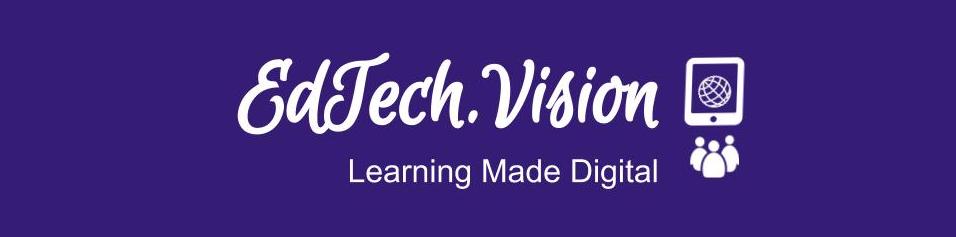Greetings! This is a primer
on collaborative online editing tools for group documents. If you already know
about these resources, please forward this TechByte to someone you know who
might benefit from it. If you want to know more, please ask.
First, would your team ever need to collaborate on documents like these?
- a spreadsheet of common data;
- a common calendar of meeting dates or deadlines;
- a multi-author report;
- a budget proposal by your department;
- a training slide show for your students or teammates;
- a word processing document like a newsletter;
- a curriculum map or lesson plans?
Second, you already know now to email attachments, carry jump drives to team
meetings, and store files on the school server. You already know how to take
students to a lab or have them meet after school to work together on a group
project. So why would you need to collaborate on a single file, document,
spreadsheet, web site, or slide presentation in some new way?
The answer is that there are better, easier solutions. If we share documents on
the web:
A. The team gets to pick who can see the document and who cannot.
B. Members can see the progress of the file in real time.
C. Members of the team can work on the file at their own convenience.
D. No one has to keep track of which attachment to which email is the most
current.
E. We don't end up with multiple versions.
F. We can review the history of a document and who made which changes.
G. We can even revert to an earlier version when necessary.
H. Team members can work from home, school, mobile devices, or anywhere else
they have web access.
I. It doesn't matter if some people are on Macs while others are using PC's.
J. It doesn't require common software or compatible versions of software.
You have lots of options if you have a group working on a common file; these are
just three of them.
1.
GoogleApps for Education. GoogleApps include a word processor, a
spreadsheet maker, a slideshow maker, a web site maker, and more. Most files can
be imported/exported to and from other familiar programs or web sites.
GoogleApps works no matter which operating system or software you have. With
documents and sites hosted in the cloud (on the web), everyone can edit and view
the same document. Features:
a. Easily import or export traditional file formats into Google Apps:
- Import a document
- Export a document
b. View your documents on the go with your web-enabled mobile device.
c. Publish files to the web for everywhere access.
To share a document:
d. Set privacy levels to restrict who can edit or view documents;
e. Build internal or external web sites collaboratively, unifying documents
from Google Apps; and
f. Embed your Google documents anywhere on the web with Google Web Elements.
2. Wikis.
Wikispaces and
PBWorks. A wiki is a web site that anyone can edit, depending on the privacy
settings your team chooses. The most famous wiki of all is Wikipedia but anyone
can make one. (A wiki differs from a blog in that blogs are online journals
generally produced by just one person with others only having commenting
privileges.)
Your wiki group is not limited to choosing whether your files must be word
processing, spreadsheets or slideshows. With a wiki can have all of them. You
can embed charts, tables, multimedia, and more. Simple instructions:
a. Open your wiki.
b. Decide who will be allowed to edit it.
c. Invite the members of your group to join.
d. Everyone who is a member can work on the wiki's pages.
e. Your results are immediately published and available on the web.
3.
Microsoft Live Workspaces. (Designed to work with Microsoft Office--not as
versatile as the others above.) Live Workspaces gives you a place online where
your team can store notes, calendar events, a final report, etc. without having
to merge separate documents. It’s easy:
a. Create your group workspace - Start from scratch, or use the project or
study group workspace templates.
b. Add your files - Install the Office Live Update to save documents to
your workspace directly from Word, Excel, and PowerPoint.
c. Share the workspace with your group - Let them view and edit the
files—so everyone is always working on the latest version. Remember, you can
revert to a previous version if necessary.
I hope this introduction is helpful to you and your groups.